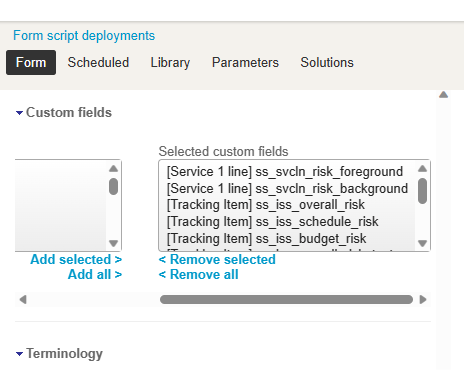What Locks Up Custom Fields in OpenAir?
If you’ve come across a custom field that you’ve made or that came out of the box and cannot delete it, there are a few reasons why this may happen. While you can always inactivate unwanted fields, removing clutter can help performance and your overall experience as a System Admin in OpenAir.
The three primary reasons a field would get locked in the system are:
1. Data exists in this field within one of the records
2. It is referenced in a report
3. It is referenced in a script
The field has data
This means at least one record has captured a value for this field at some point in history. This field is now permanent as OpenAir retains a strict audit log of historical values across the system, and it must be preserved. This is the one instance you cannot delete a custom field.
This is why it is important to test your permissions, settings, naming convention and placement of your fields before beginning to use them for data, in case you need to make changes and decide you created a “bad field”.
It is referenced in a report
To delete these fields, you must remove them from reports first. The easiest way to identify which reports are used by the custom field is to create a quick Tabular Report for Custom
Fields:
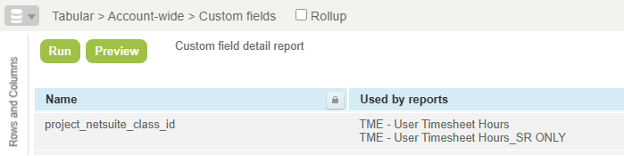
The field is referenced in a script
Any fields referenced by a script are locked to prevent deletion. This can be useful to protect fields that are explicitly used by scripts, but may cause issues if you need to repurpose fields or recreate them due to issues with say, field type.
Fields will look like this if they are referenced by scripts:
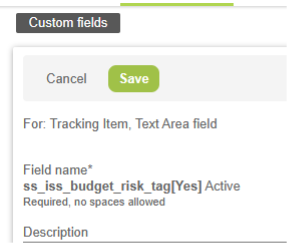
If it is referenced by a script, you can see it in the Scripting Center on the script record under “Custom Fields” column (which may need to be added to your list view):
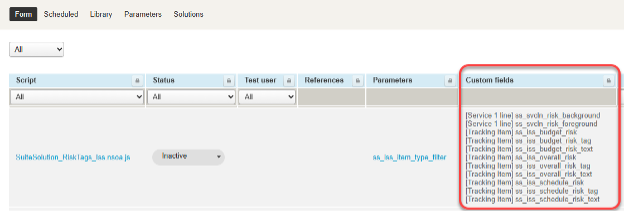
Simply edit the script to add or remove fields to the script, which will lock it down. This adds the benefit of preventing mistakenly deleting required custom fields, but can cause Administrators to be unable to delete a custom field in OpenAir. You can choose which custom fields to lock down by scrolling down to “Custom Fields” on the left pane of the Script Editor and add or remove them: