Creating Projects Using Project Templates in NetSuite OpenAir – What’s Included and What’s Not
OpenAir project creation can be a cumbersome process that requires a significant amount of administrative time. For that reason, many companies creating projects directly in OpenAir (versus via an integration/API) that utilize project templates and the project copy functionality. This is a big time-saver, but it is important to understand what copying from a project template entails.
What’s Included
In its simplest form, a project template is used to copy the phase and task structure that can have users (specific users or generics) already assigned. A more robust template commonly includes billing rules, recognition rules, and approvers.
Once you have created a project template, select Create [+] > Projects > New, from another project.
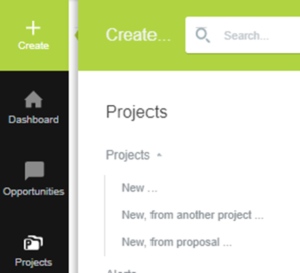
Fill in the general information for your new project such as Project Name, Client, and Project Manager. Look for the ‘Duplicate phases and tasks from this project’ dropdown menu and select your project template. Below is the series of checkboxes that will allow you to copy other components of the template if desired.
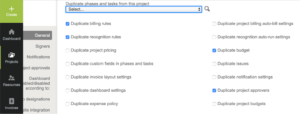
What’s Not Included
It is important to understand that the project copy functionality does not copy field values from the project properties form. This means that when copying from a project template, the project properties fields will have to be manually entered.
The only way to populate the project properties fields on a new project is by cloning another project. Proceed with caution though! Unless the two projects are very similar in structure (phases/tasks, billing and recognition rules, etc.), project cloning may cause more work than you bargained for.
