Optimize Your Workflow with Conditional Dropdowns in OpenAir
Conditional Dropdowns in OpenAir offer a powerful way to streamline data entry and enhance reporting accuracy. This feature allows you to create dynamic, nested dropdowns where the options in one dropdown depend on the selection made in another. For example, selecting a region will automatically filter the states displayed in the next dropdown.
Key benefits
- Improved data accuracy: By guiding users through relevant choices, Conditional Dropdowns minimize errors and ensure that only valid data is entered.
- Streamlined user experience: Simplify forms by reducing unnecessary options, making it easier for users to complete tasks quickly. In addition, because the fields have values nested in their design, forms are updated instantly, meaning you do not have to wait for the form to repaint in the same manner as form permissions.
- Better reporting: Consistent and accurate data categorization leads to more reliable reports and better insights.
How to set it up
- Create Fields: Start by setting up your parent and child dropdown fields.
- Define Dependencies: Open the parent dropdown field, and select “Edit Dependencies”, choosing the child dropdown. In the below example, we are filtering the child dropdown values (Business Unit) via the selection of the parent (Division).
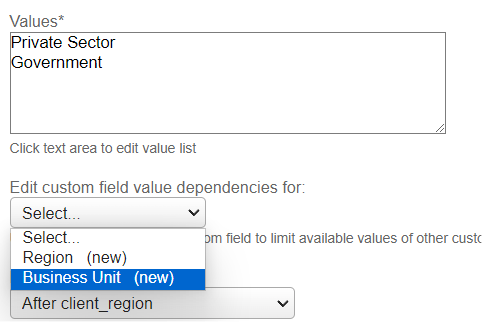
Drag and drop the Child Values to nest them under each Parent Value.
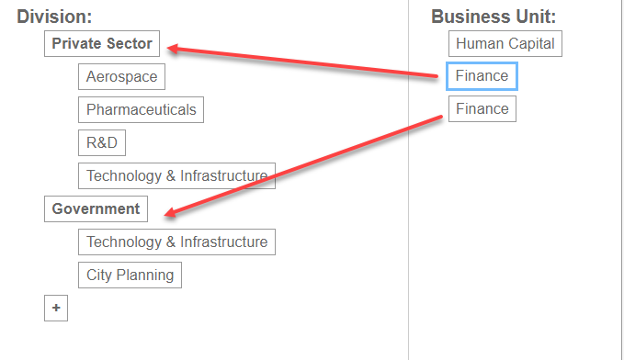
Important Reminders:
- Any non-nested values will only be selectable if the parent field is not populated
- If you need a child dropdown to be available under more than one parent selection, you will need to add that value multiple times (for each instance it occurs) – See the “Finance” and “Technology & Infrastructure” examples above.3. Test and deploy: Validate the setup to ensure it works as intended.
Take advantage of Conditional Dropdowns in OpenAir to enhance data integrity, simplify workflows, and improve reporting. This feature is essential for organizations looking to optimize their OpenAir setup and boost operational efficiency.
This feature is enabled automatically on new accounts provisioned since April 2024. If you do not have this feature and wish to use it, please contact OpenAir support via SuiteAnswers and request for the feature to be turned on. Once activated, you must go to Administration > Global Settings > Account > Maintenance Settings, choose Regenerate the custom field value list table, and click “OK”. As always, we recommend to try it in Sandbox accounts first.
