Building Dynamic Roadmaps with OpenAir
Project plans can be complex and when a date changes on an early deliverable, keeping the rest of the plan in line can be time consuming. By linking tasks together with OpenAir’s predecessors and calculated duration features, project managers can create dynamic road maps that update automatically.
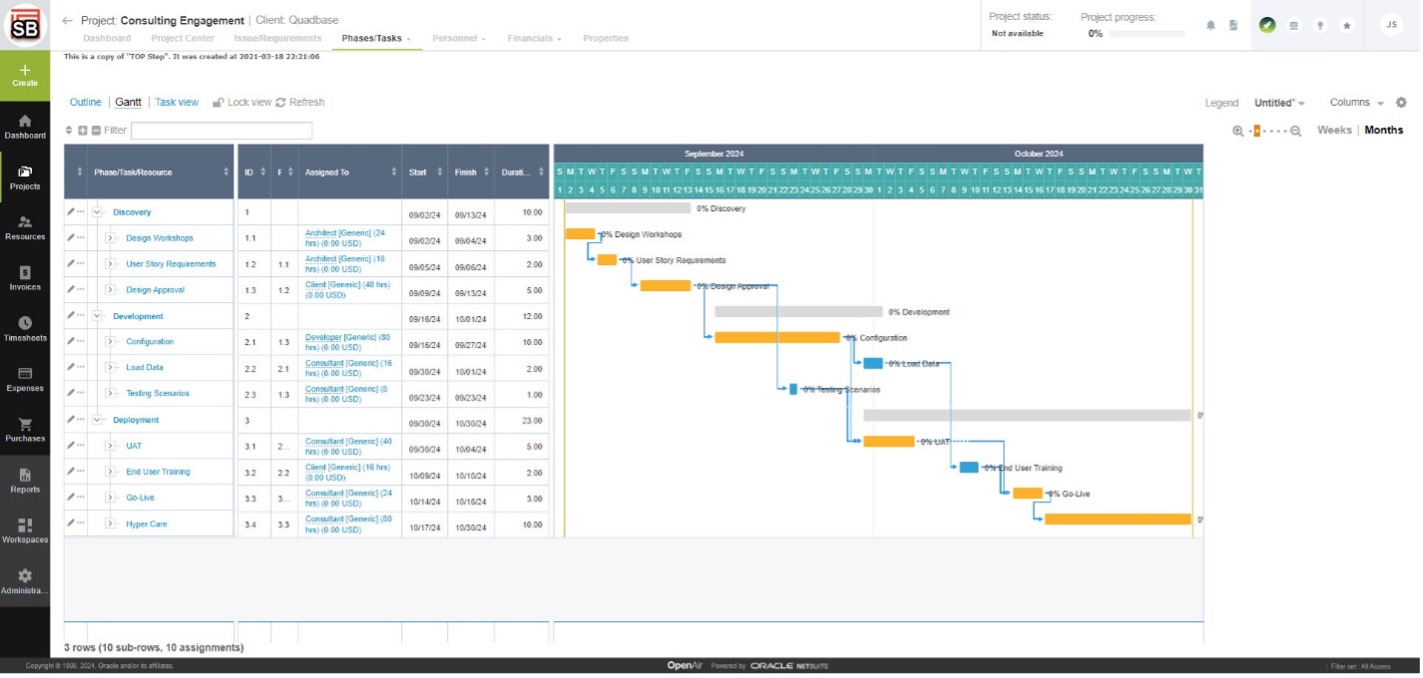
Fixed vs Calculated Dates
If a task date is populated, it will be a fixed date and will not change, however if the task start or end date are left blank, then OpenAir will calculate the date based on a criteria of project start date, planned hours, assignments, percent allocations, user schedules, and predecessors.
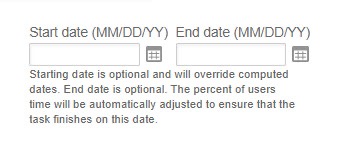
Assignment Setup
1. Assign a Resource – In the task properties, assign either a real or generic resource
2. Input Planned hours – Give the task planned hours
Alternatively, planned hours can be input by resource by enabling the “Input planned hours for each user assigned to a task” switch
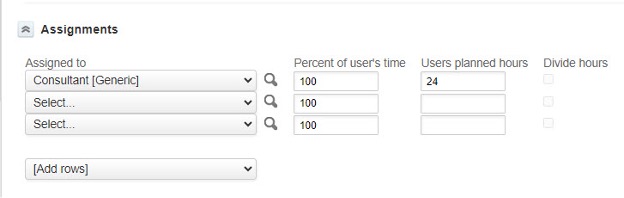
3. Percent of User Time – The percent of user time will directly affect the end date of the task. For example, if a resource is scheduled for 40 hours per week, and they are assigned to a task with 8 planned hours for 50% of their time, OpenAir will calculate that task to take 2 days to complete.
Predecessor Setup
The next step is to link related tasks so that start dates can be calculated using the end dates of dependencies.
1. Create a Predecessor – In the task properties, click Create next to the Predecessor feature
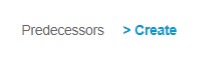
2. Link Tasks – In the new window, choose one or more tasks that must become before the task being edited.
3. Lag days – If the task needs to start
4. Date Type – If a task should start after a predecessor ends, choose Finish-to-Start, however if a different method is desired, a PM may also choose Start-to-Start to link the task start date to the dependents start date, Start-to-Finish for the task finish date to stay open until the dependent completes, or Finish to Finish to link the task finish date to the dependents finish date.
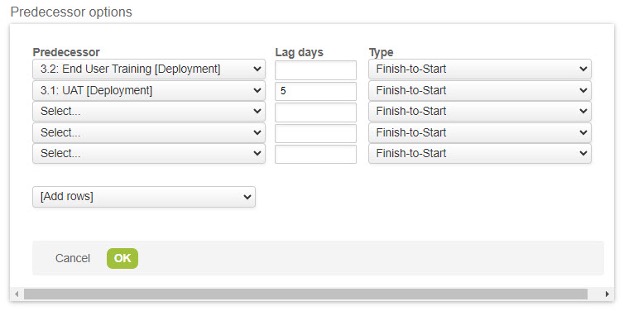
In Use
Once all assignments and predecessors have been set up, it is time to put the plan to use. Tasks without predecessors will default to start when the project starts. As the project progresses, if the start or end dates deviate from plan, the PM can manually set the fixed start or end date which will automatically align downstream tasks dates.
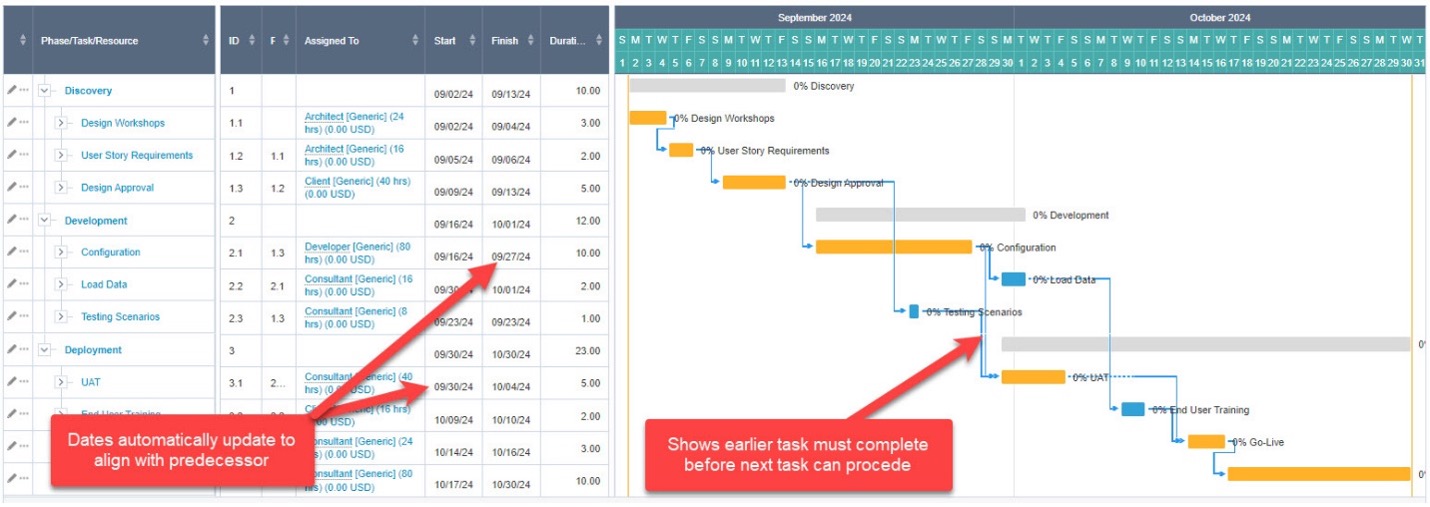
If you find you are spending unnecessary time realigning your project dates, consider using this feature
