How Browser Settings Impact Web Page Views In NetSuite OpenAir
The correct way to increase or decrease the font size
This tip touches on something that happens quite frequently among NetSuite OpenAir users. To increase the font size of the loaded web pages or to shrink data content to view more per page, users will tend to adjust their browser settings to zoom in or out as desired. This has the impact of causing some of the rows and column headers to overlap and impact readability.
You may notice the column headers overlap the first row of data. This is an indication that the zoom feature on your browser is set to something other than 100%. Modify your browser settings back to 100% to correct this page view error.
The correct way to increase or decrease font size within NetSuite OpenAir is the “text size” feature located under the initials in the top right corner of the browser. See below:
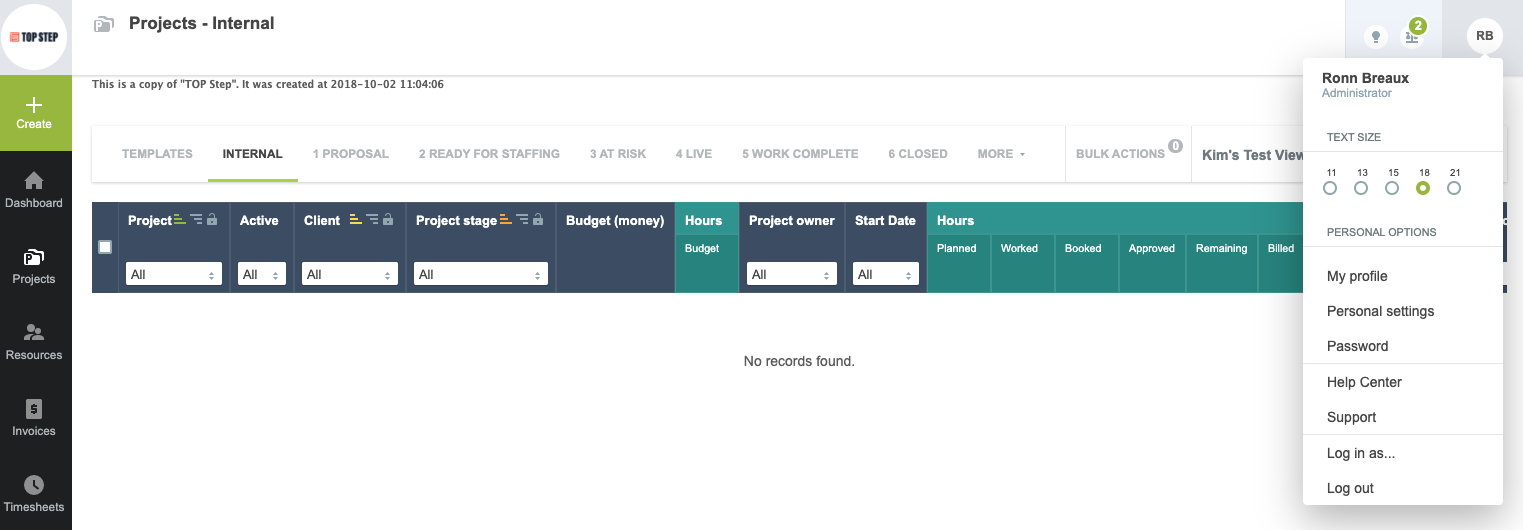
There is a limit to the largest and smallest sizes available but the web page display will handle the information formatting correctly. Once a font size setting is in place, it is respected throughout the various modules and pages of the system globally for your user account.
