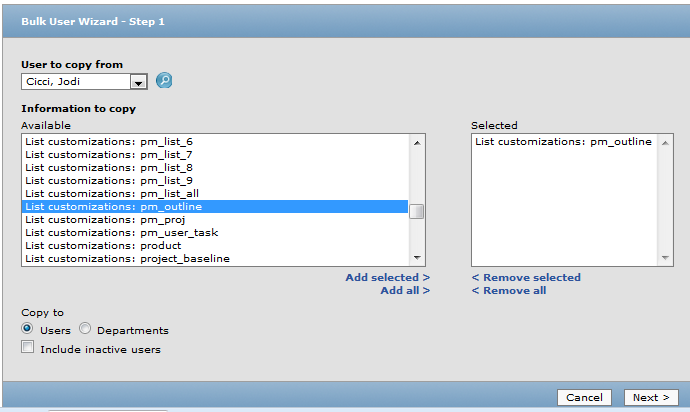Enhance Your Task View To See All Task Related Components
Did you know you can enhance your task view to see all task related components?
In OpenAir projects, it is common for people to use the Outline view to manage their project plan. The outline view provides an indented display based on how you have setup phases on the project to clearly see task grouping. By customizing this view, you can see the information related to task setup as well as from other modules linked to the task object. This information includes: Timesheet hours (worked, approved), Billed hours (when processed by time billing rules for invoicing), and booked hours (if you are booking resources to the task level). Besides effort analysis, it is often necessary to view specific settings on the task such as Service (or activity or part number or SKU or whatever you have named this field) and Task Type. If you are using multiple service lines (up to 5 are available), it is also helpful to look that information up as well.
Until recently, only Task Type was able to be added to the customize list view display. OpenAir has now enabled the ability to display Services and all service lines, if you are using those items in the Outline list view.
And remember, if this data view is useful for more than just yourself, you can use the Bulk User Change Wizard to push your data view out to others by selecting the List_Customization option of the project task outline view:
Want more OpenAir tips? We’ve pulled them all together into a convenient eBook of 50+ tips from the past year. Click here to find out how to get your copy.