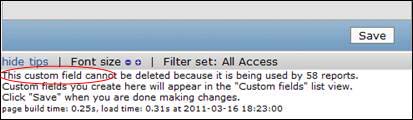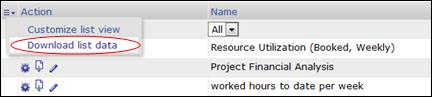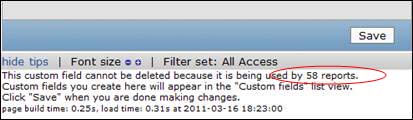Deleting Custom Fields
Did you know there’s an easier way to delete custom fields?
If you need to delete a custom field, you will notice that you may not have the option to delete it initially. In the tips section at the bottom of the custom field, you’ll see a note stating why you can’t delete it. It will tell you the field is being used somewhere in the system that prevents it from being deleted.
In some cases, it may be enough to simply mark the field inactive, but you should consider the impact of the field appearing in reports. Inactivating a field won’t remove it from reports (although the column header will indicate [inactive] after the field name). Unfortunately, there’s no way to identify which reports the field still appears in. That means you’ll need to go through each saved report in the system and look for the field – not an enjoyable task for anyone. This week’s tip can save you some time in that process, however.
If there aren’t a lot of reports to find, you can start by targeting specific types of reports the field would likely appear in by viewing the Class of the report (customize your report list view to see this column if you don’t already).
When going through all saved reports, you’ll want a way to make sure you don’t lose track of where you are as you go through each report. If you don’t think you’ll get through it in one sitting, export the list of reports to a CSV file, mark the last report you reviewed in the CSV file, and save it for review later.
Then, rather than going through every single report in the system, you can find how many reports are using the field. In the tips section of the bottom of the custom field, you’ll see a note saying how many reports are using the field. Refresh the screen periodically, so you know when you’re down to the last report.